Misaka Tweak Manager
Misaka is a tweak app manager for your iPhone SE to iPhone 14. You can install the dirtyC0w tweaks and apps using the Misaka tweak manager.
There are no package managers such as Cydia, Sileo with the Misaka tweak manager. Their IPAs may be used without a jailbreak and package managers.
The specialty is, Misaka tweaks the app manager compatible with the newly released iOS 17 versions. Follow this page and get more information about that.
Based on the Mac dirtyC0w, Misaka executes dirtyC0w & KFD exploit applications within a single app created by others.
- How to install Misaka Tweak Manager
- MisakaX for iOS 18 beta 8 – iOS 18.1 beta 4
- Misaka for iOS 17 to iOS 17.2
- Features of Misaka Tweak Manager
- Update
- Misaka Tweaks
MisakaX for iOS 18 beta 8 – iOS 18.1 beta 4
MisakaX an updated version of Misaka Tweak Manager is compatible with iOS versions from iOS 18 beta 8 to iOS 18.1 beta 4. It works through both TrollStore and TrollRestore, allowing users to easily customize their devices without a full jailbreak.
TrollStore helps install tweaks, while TrollRestore uses the SparseRestore exploit for additional customization options.
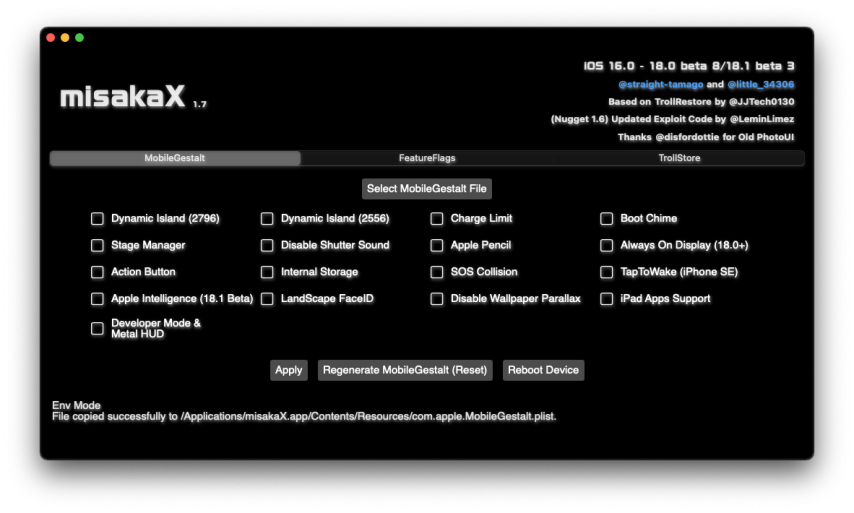
How to Install MisakaX (Mac Guide)
- Download and Move MisakaX: Tap the download button above, extract the misakaX.zip file, and move the misakaX.app to your Applications folder.
(If you face issues, try running this command:xattr -cr /path/to/misaka.app) - Fix File Attributes:
- For macOS versions before Sonoma 14.6, open Terminal and run:
xattr -cr /Applications/misakaX.app - For macOS Sonoma 14.6 and later, run:
xattr -c /Applications/misakaX.app
- For macOS versions before Sonoma 14.6, open Terminal and run:
- Allow MisakaX to Run: Go to System Settings → Privacy & Security, and allow the MisakaX app to run. Then, reopen MisakaX from the Applications folder.
- Save MobileGestalt.plist on iPhone: Install the Shortcuts app from the App Store.
- Create Shortcut: Create a shortcut to locate and save the com.apple.MobileGestalt.plist file from:
file://private/var/containers/Shared/SystemGroup/systemgroup.com.apple.mobilegestaltcache/Library/Caches/com.apple.MobileGestalt.plist
Run the shortcut to save the MobileGestalt file.
How to Install MisakaX (Windows Guide)
- Install Python: Go to the official Python website and download Python. During installation, make sure to check the box that says “Add Python to PATH.”
- Install pymobiledevice3: Open Command Prompt as Administrator and type the command below to install pymobiledevice3:
pip install pymobiledevice3 - Download MisakaX: Download the latest version of MisakaX for Windows using the button above. Extract the misakaX.zip file into a folder on your desktop.
- Install Shortcuts App: If you haven’t installed the Shortcuts app on your iPhone, download it from the App Store. Then, download and run the custom “Save MobileGestalt” shortcut to generate a MobileGestalt.plist file. Save this file to iCloud or transfer it to your PC.
- Move MobileGestalt File: Place the MobileGestalt.plist file in the MisakaX folder. Then open Command Prompt in that folder. Hold Shift, right-click, and select “Open command window here.” Run MisakaX by typing:
python misakaX.py - Enable Features: Once MisakaX is running, choose the features you want to enable or change. Follow the instructions, and after everything is done, restart your iPhone to see the changes.
Misaka for iOS 17 to iOS 17.2
On your iPhone, you can install the largest selection of themes, tweaks, games, and other tweaks using Misaka tweak manager for iOS 17 – iOS 17.2. If your device is running iOS 17.4 or iOS 17.3 visit iOS 17.4 jailbreak , iOS 17.3 – iOS 17.3.1 jailbreak pages to find the best jailbreak solution.
Download above Misaka IPA to your iPhone jailbreak running iOS 17, iOS 17.1, iOS 17.1.1, iOS 17.2 from the below button, or if you are in iOS 17 below versions you can download Misaka from below.
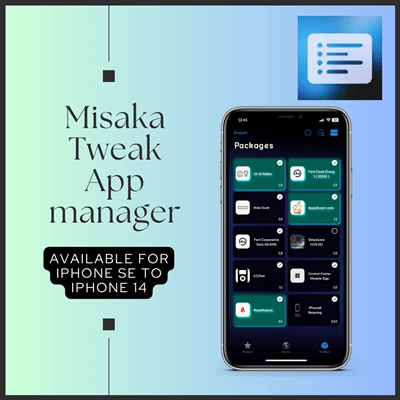
Misaka compatibility :
iOS version – iOS 17.2 , iOS 17.1.1, iOS 17.1, iOS 17, iOS 16.7.10, iOS 16.7.9, iOS 16.7.8, iOS 16.7.7, iOS 16.7.6, iOS 16.7.5, iOS 16.7.4, iOS 16.7.3 , iOS 16.1.2, iOS 16.1.1, iOS 16.1, iOS 16.0.3, iOS 16.0.2, iOS 16.0.1, iOS 16, iOS 15.7.1, iOS 15.7, iOS 15.6.1, iOS 15.6, iOS 15.5, iOS 15.4.1, iOS 15.4, iOS 15.3.1, iOS 15.3, iOS 15.2.1, iOS 15.2, iOS 15.1.1, iOS 15.1, iOS 15.0.2, iOS 15.0.1, iOS 15
iPhone models – iPhone 14, iPhone 14 Plus, iPhone 14 Pro, iPhone 14 Pro max, iPhone 13, iPhone 13 Pro, iPhone 13 Pro Max and iPhone 13 Mini, iPhone 12 Mini, iPhone 12, iPhone 12 Pro, iPhone 12 Pro Max, iPhone11, iPhone 11 pro, iPhone 11 pro max, iPhone XS, XS Max, XR, iPhone X, iPhone 8, iPhone 8 Plus, iPhone 7, iPhone 7 Plus, iPhone 6s, iPhone 6s Plus, iPhone 6, iPhone 6 Plus, iPhone SE
How to install Misaka Tweak Manager
From the sideload for MacOS & Windows.
- Download and install sideloadly. (click on the sideloadly to go sideloadly page & download it)
- You should have downloaded the APP that you wish to install on your PC after opening it. Connect your iPhone to the computer.
- Drag the downloaded IPA file and drop to the sideloadly tool.
- Then enter the Apple ID and password.
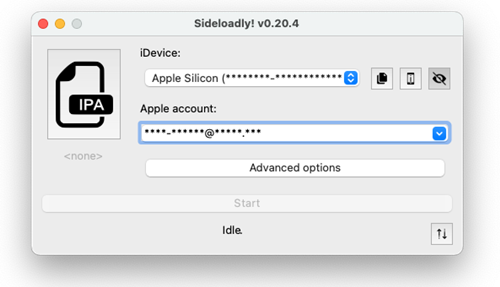
- Wait to the installation process.
From the alstore for Mac PC.
- Install Altstore on your Mac computer. (click on the alstore to go alstore page & download it)
- To unzip the downloaded folder, double-click on it. Drag the extracted file to the Applications folder after that.
- Click twice to launch AltStore.
- The AltStore menu bar choices are located at the upper right of the menu bar. Now, click “Install Mail Plug-ins.”
- Go to the mail and go to Preferences >> Manage plug-ins and enable AltStore plug-ins. Then click on Apply.
- Your iPhone should be connected to the Mac PC. If this is your first time connecting, you must have faith in the connection.
- Go to the menu bar on your Mac and select AltStore. Choose Install AltStore next.
- AltStore will show up on your iPhone when the installation is successful. Go to Settings General Device Management before you launch it. Choose your Apple ID, then select “Trust.”
- Alstore is now installed on your iPhone.
From the AltStore Windows PC.
- After uninstalling the Microsoft version of iTunes, download and install iTunes and iCloud straight from Apple’s website.
- Download & install the alstore to your Windows PC.
- Your iPhone must be connected to the Windows computer. You must first trust the connection.
- Click AltStore in the system tray to access the store. Next, choose Install.
- AltStore may be installed on your iPhone when you input your Apple ID and password.
- Go to Settings > Device Management on your iPhone. Click “Trust” after selecting your Apple ID.
- Now AltStore has been installed on your iPhone.
Features of Misaka Tweak Manager
- Because Misaka is a non-jailbreak software, installing it does not necessitate doing any jailbreak steps.
- Only Dirtyc0w programs and adjustments are hosted by Misaka, and Misaka makes it simple to install Dirtyc0w apps and customizations.
- You may add sources to the Misaka’s repository section, which also has one of its own. However, the Misaka source part is incompatible with the Cydia /Sileo repository.
- Open the Misaka app and select the source tab to add the repos. Then click the add source symbol in the top right corner of the source area of the app. The repos may now be added to the Misaka tweak manager.
- Similar to the Sileo and Cydia app stores, the Misaka tweak manager includes a ton of functions. Without jailbreaking iPhone, all installed iPhone owners may install root applications.
- Misaka only has a few default sources for now, and each source offers root customizations, applications, and themes. This is where Misaka usually comes from.
Updates
Misaka for tvOS 3.0 is now available!
This is the latest update of Misaka for tvOS (tvOS 15 ~ 16.6) . This update includes Network File Browser, OTA blocking is possible, UI Fixes & some iOS tweaks may work.
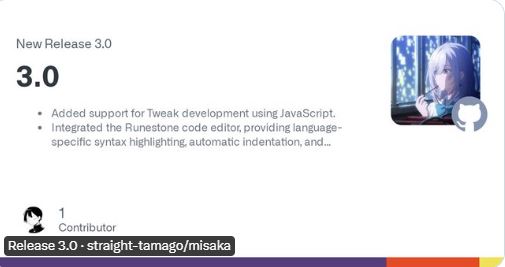
Misaka 8.1.2 is available now!
A new version has released in Misaka tweak manager as Misaka v 8.1.2 This version update includes filtering avoidance for AT &T and No feature additions or bug fixes.
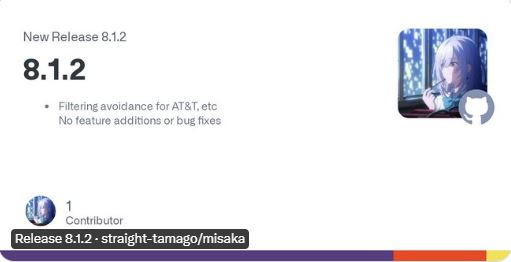
Misaka v8.0.8 released!
Misaka released a new version update with fixed iOS and iPadOS 16.5.1 KFD.
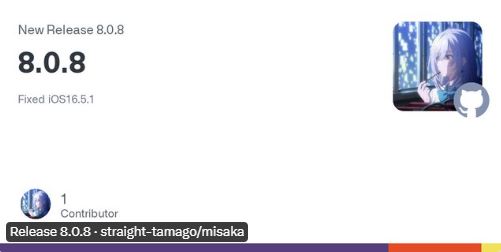
Misaka v8.0.7 released! With this version update you will offer ,
- Unsupported tweaks have grayed out
- Added tvOS support to repository loader
- Added tvOS and AppleTV to path variables
- Added some more environment variables – Changed the compatible iOS version of tweak in the repository to 16.6.1 (for landa)
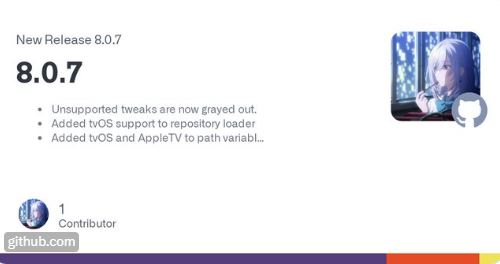
Misaka v8.0.5 released ! Thsi version update has fixed repository loading error. This version is comaptible with all iPhone models (iOS 16.5.1 – iOS 16.6.1), iPhone XR (iOS 16.7), iPhone 11(iOS 16.7 – iOS 16.7.2 ). Also Misaka developer team has announced that they are adding iPad and iOS 16.7 or later to all devices in the next two days.
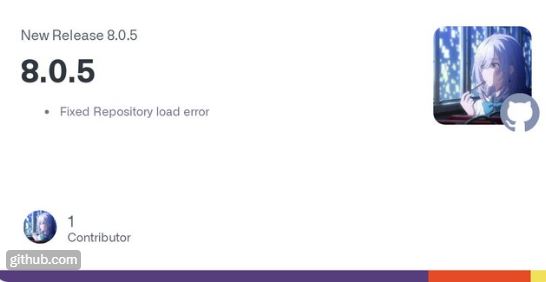
Misaka v8.0.1 released ! This version update includes KFD puaf_landa for iOS 16.7 – iOS 16.7.2, Apple TV support and Changed default to Landa.
New Update about KFD puaf_landa patch,
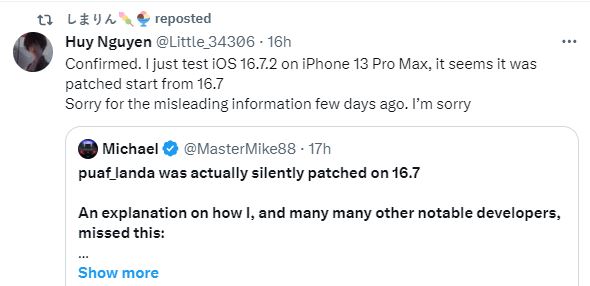
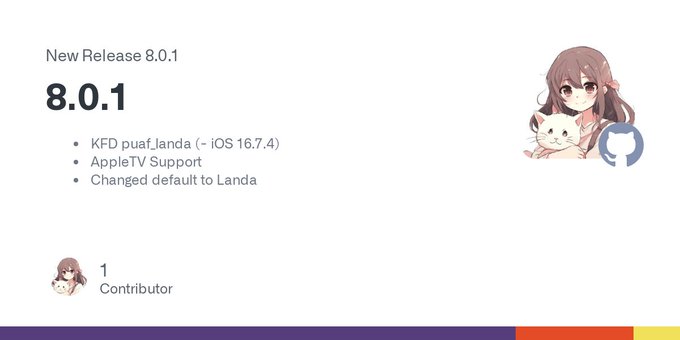
Misaka v3.4.1 released with new bug fixes. Misaka iOS customization v3.4.1 MDC is compatible with iOS 15.1 – iOS 15.7.1 and iOS 16.0 to iOS 16.1.2. Misaka KFD v3.4.1 is compatible with iOS 15.7.2 – iOS 15.7.6 and iOS 16.2 – iOS 16.5 + 16.6 beta1 . For iOS 17 and higher versions they can use PiP tweaks.
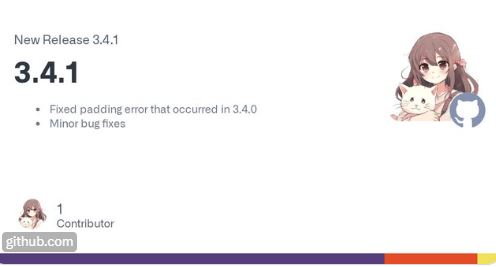
Misaka new versions V3.0.8 & V3.0.9 have been released. Misaka has improved with Warehouse loading efficiency, CPU utilization efficiency, Long tap the preview screenshot on the settings page to save it to your photo collection.
Now you can download Misaka V3.8.0 & V3.0.9 using the button under each image
Popular Misaka reposes
- Huy Nguyen (11 tweaks)
- Lunar (3 tweaks)
- Fomri’s Repo (11 tweaks)
- iWishkem (7 tweaks)
- tweakra1n (2 tweaks)
- EPOSbox (61 tweaks)
- tyler10290 (9 tweaks)
- Dekotas (27 tweaks)
- td quang (1 tweak)
- MR X’s Repo (3 tweaks)
- Aurora (14 tweaks)
- PhucDo’s Repo (23 tweaks)
- Betterave (7 tweaks)
- misaka.app (12 tweaks)
- Applicott (54 tweaks)
- Lemin (3 tweaks)
- ichitaso (1 tweak)
- Kumiki (18 tweaks)
- Sugiuta (2 tweaks)
- Puck (11 tweaks)
- Coolwacat (18 tweaks)
- YangJiii Repo (24 tweaks)
Popular Misaka tweaks
- Disable Homebar
- Hide Homebar
- Dock Color
- Change Dock Color
- ControlCenter Color
- Change ControlCenter Color
- LockScreen Icons
- Coolwcat & US Ü3/ 1.0
- Change LS UI
- DialSound Piano
- Coolwcat 1.0
- Change dial sound to the piano
- Enable Internal
- システムをInternalモードに設定
- RespringCC Shortcut
- EÜ3/ 1.0
- Install RespringCC before using
- SpringAlert
- US/ 1.2
- beta alert and low battery alerts
- CC WallPaper
- Add the Shazam module before using
- Font Apple Symbols
- YangJiii 1.0
- Fonts Apple Symbols. change character support MDC
- LS UI YangJiti
- Change the camera and flash icon
- Font Clock Group 1 ( IOS16 )
- (A) YangJii 1.0
- Change clock font on ios 16
- Radar
- YangJii 1.0
- Show internal settings
- Font Clock Group 1 (IOS 15 )
- YangJiii 1.0
- Change clock font on ios 15
- Usagi Passcode
- Yang Jiii 1.0
- Change your passcode
- LS UI NaYan
- Change camera and flash icon
- Hide Dock
- © Hide the Dock
- Open Supervise
Popular Misaka Alternatives
Here are some popular alternatives to the Misaka tweak tool. They offer customization, virtual jailbreak features, or full jailbreak solutions across a wide range of iOS versions.
Sileem
Type: Virtual Jailbreak
iOS Compatibility: iOS 16 – iOS
Features:
- Download and try system tweaks, themes, and jailbreak-style apps without a real jailbreak
- Why it’s a Misaka Alternative: It’s great for users on newer iOS versions who want tweak-like experiences without any exploits.
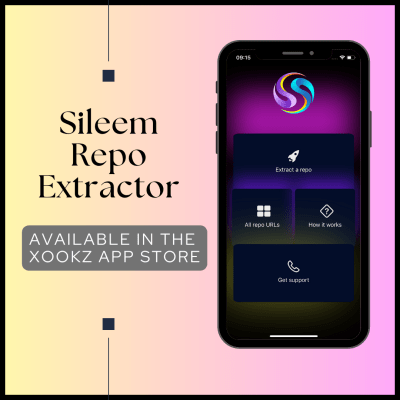
Zeon
- Type: Jailbreak Repo Extractor
- iOS Compatibility: iOS 15 – iOS 26
- Features:
- Let’s you extract jailbreak repos and install customization tools
- Why it’s a Misaka Alternative: Offers a virtual tweak environment and repo experience like Misaka, without full root access.
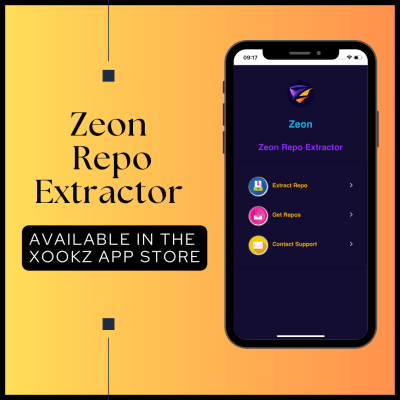
Palera1n Virtual Jailbreak
- Type: Real Semi-Tethered Jailbreak
- iOS Compatibility: iOS 16 – iOS 26 (including betas)
- Features:
- Installs Sileo as the default package manager
- Supports system tweaks, UI customization, and tweak injection
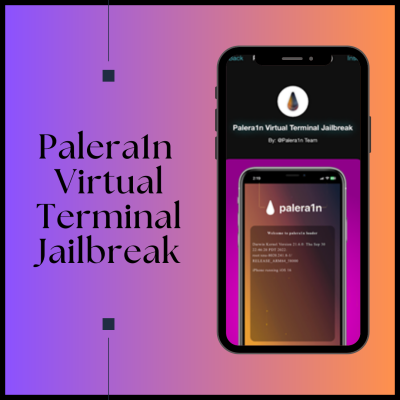
You may also like to read with,
iOS 17 .0 – iOS 17.0.3 Jailbreak
iOS 17.1 – iOS 17.1.2 Jailbreak
iOS 17.2 – iOS 17.2.1 Jailbreak
iOS 17.3 – iOS 17.3.1 Jailbreak
iOS 17.4 – iOS 17.4.1 Jailbreak
iOS 17.5 – iOS 17.5.1 Jailbreak
iOS 17.6 – iOS 17.6.1 Jailbreak
iOS 17.7 – iOS 17.7.2 Jailbreak
iOS 18.2 – iOS 18.2.1 jailbreak
iOS 18.3 – iOS 18.3.2 Jailbreak